Add a Product to your Squarespace Store
So you’ve set up your Squarespace ecommerce store and now you need to add your products.
There are various different types of products you can add to your store such as physical products, digital products and in-person services.
In this tutorial, I’m going to take you through the process of adding a physical product to your Squarespace store.
Watch the video
Check out the YouTube video below 👇
Head to the edit dashboard for your Squarespace store and hit Add Product.
You can then choose which type of product you want to add, in this case a physical product, and you’ll then be able to add all of the details for your product.
Here you can add your product name and product description (you can even use the Squarespace AI tool to write your product descriptions if you wish).
There’s also an additional info section here where you can add more blocks to the page. This works just like the classic editor and you can add blocks such as more text, video content or a newsletter sign-up prompt.
Back on your main product editor page you can also add your product images, set your product price and set product-specific features such as an on-sale price and stock amounts.
Here you can also add product variants e.g. the different sizes or colours your product comes in and you can set an individual price for each variant if relevant.
When adding the variants, you need to input them into the box with commas in between e.g. small, medium, large.
You can then set up your product shipping and fulfilment options and add your product to a product category as well as choosing to show related products and product reviews on the page.
Here you can also edit checkout elements such as what your checkout button says e.g. add to cart and set up a form for customers to fill out at the checkout.
If you want you can also add a subscription feature to your product that allows customers to subscribe to receiving the product at set intervals.
📩 Join the inner circle to get exclusive code updates
Once you’ve set all of your product details up, hit save and the product will be added to your store. You can then head to the edit dashboard for the product page and play around with the layout, just like you would a normal web page, to get the design you desire.
And that’s how you add a product to your Squarespace store!
Your designer
I'm Sam, an award-winning Squarespace web designer. I have worked with every type of business, building platforms for solo entrepreneurs through to multi-million dollar corporations. If you want to discuss a potential project, you can email on sam@bycrawford.com or get in touch with me here. Alternatively, you can book in a free 15-minute consultation call here.


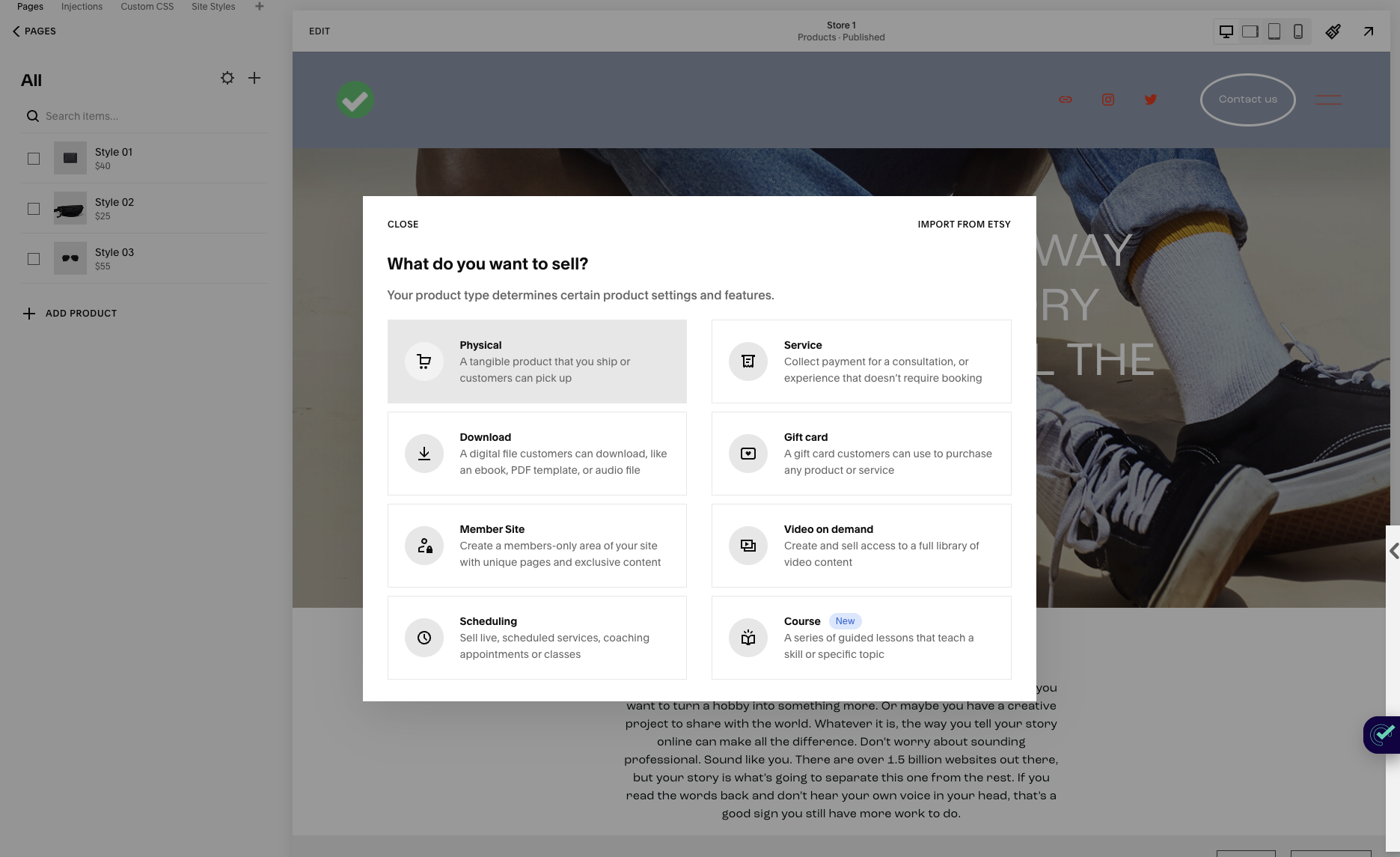
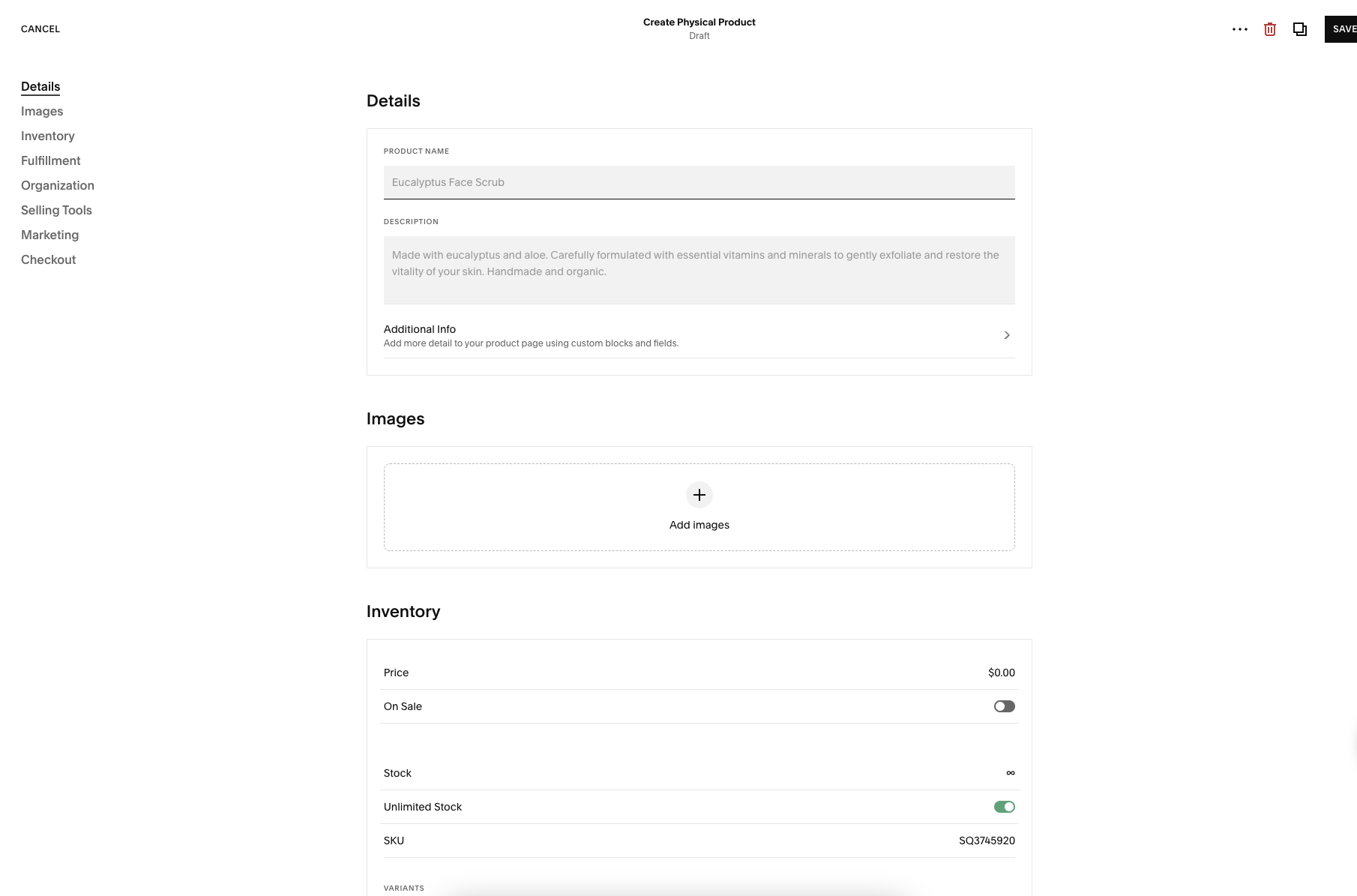






![Hide Any Element on Squarespace [Easy CSS]](https://images.squarespace-cdn.com/content/v1/5f53b4dad693da2d34e4e397/1745586386152-GMDCTB7KEDAVDBX58GKY/image-asset.jpeg)
![Where You Can Find Your Mailing List on Squarespace [Hidden Menu]](https://images.squarespace-cdn.com/content/v1/5f53b4dad693da2d34e4e397/1744986859218-MXSW70UQA9MSX2QASJ8H/unsplash-image-gClIPKFrRjE.jpg)




















![Easily Search For Pages on Squarespace [Using Search In Pages Mode]](https://images.squarespace-cdn.com/content/v1/5f53b4dad693da2d34e4e397/1740834048635-F5NEJ01I5VC2VX24ATQA/image-asset.jpeg)

