Link Your Newsletter to a Mailing List in Squarespace
If you're using Squarespace to build your email list, one of the most effective strategies is to connect a newsletter block to a specific mailing list and use automations to deliver a lead magnet.
Whether you're offering a PDF guide, template, or free resource, this setup ensures your subscribers receive your offer instantly - and that you can track who signed up from where.
In this guide, you’ll learn how to:
Connect a newsletter block to a custom mailing list
Build a dedicated lead magnet page
Set up an automation to deliver your lead magnet automatically
Let’s walk through the full setup.
Watch the video
Check out the YouTube video below 👇
Step 1: Create a Lead Magnet Page with a Newsletter Block
Start by building the page where users will sign up for your lead magnet.
Go to Pages in your Squarespace dashboard.
Either create a new page or duplicate an existing lead magnet page for efficiency.
On the new page, add a Newsletter Block.
Customize the block:
Add a title like “Get Your Free Template” if desired.
Assign a name to the block (e.g. “Example Form”) so you know which form subscribers are using.
Enable the Name field so you can personalize future emails.
This page will serve as your lead capture form.
Step 2: Connect the Newsletter Block to a Mailing List
The most important part of this setup is connecting the newsletter block to a specific Squarespace mailing list - this is what allows automations to work correctly.
In the newsletter block settings, go to the Storage tab.
Choose Squarespace as your storage option.
Under Mailing List, select the appropriate list (or create a new one, such as “Example Lead Magnet”).
If you skip this step, signups will go to the general “Subscribers” list and you won’t be able to trigger specific automations.
Step 3: Create an Automation to Deliver the Lead Magnet
Once your newsletter block is connected to a list, you can set up a Squarespace automation to deliver the lead magnet instantly.
Navigate to Marketing > Automations in your Squarespace dashboard.
Click Add Automation.
For the trigger, select Subscriber signs up for [Your Mailing List].
Set the action to Send Email.
Customize the email:
Use a descriptive subject (e.g. “Here’s Your Free Template”).
Add a message and include a button or link to your lead magnet.
How to Link to a PDF or Downloadable File
If your lead magnet is a downloadable PDF:
Add a temporary text block on any page.
Type a placeholder word like “Download” and highlight it.
Click Link > File, then upload your PDF.
Copy the generated file URL.
Use this link in your automation email’s button or text.
This creates a clean, direct way to host and deliver a lead magnet right from your Squarespace site.
📩 Join the inner circle to get exclusive code updates
Why This Setup Matters
Connecting your newsletter block to a mailing list and using automations allows you to:
Instantly deliver lead magnets
Segment your audience based on interest or signup source
Improve the user experience with real-time value delivery
Reduce manual follow-up and admin time
If you’re running multiple lead magnets, this setup makes it easy to track and automate each one individually.
Final Thoughts
Linking your newsletter form to a specific mailing list and automating delivery is a powerful, professional way to grow your list on Squarespace. It may feel slightly technical at first, but once you’ve done it, the process becomes repeatable and scalable - ideal for agencies, freelancers, and online educators.
Your designer
I'm Sam, an award-winning Squarespace web designer. I have worked with every type of business, building platforms for solo entrepreneurs through to multi-million dollar corporations. If you want to discuss a potential project, you can email on sam@bycrawford.com or get in touch with me here. Alternatively, you can book in a free 15-minute consultation call here.

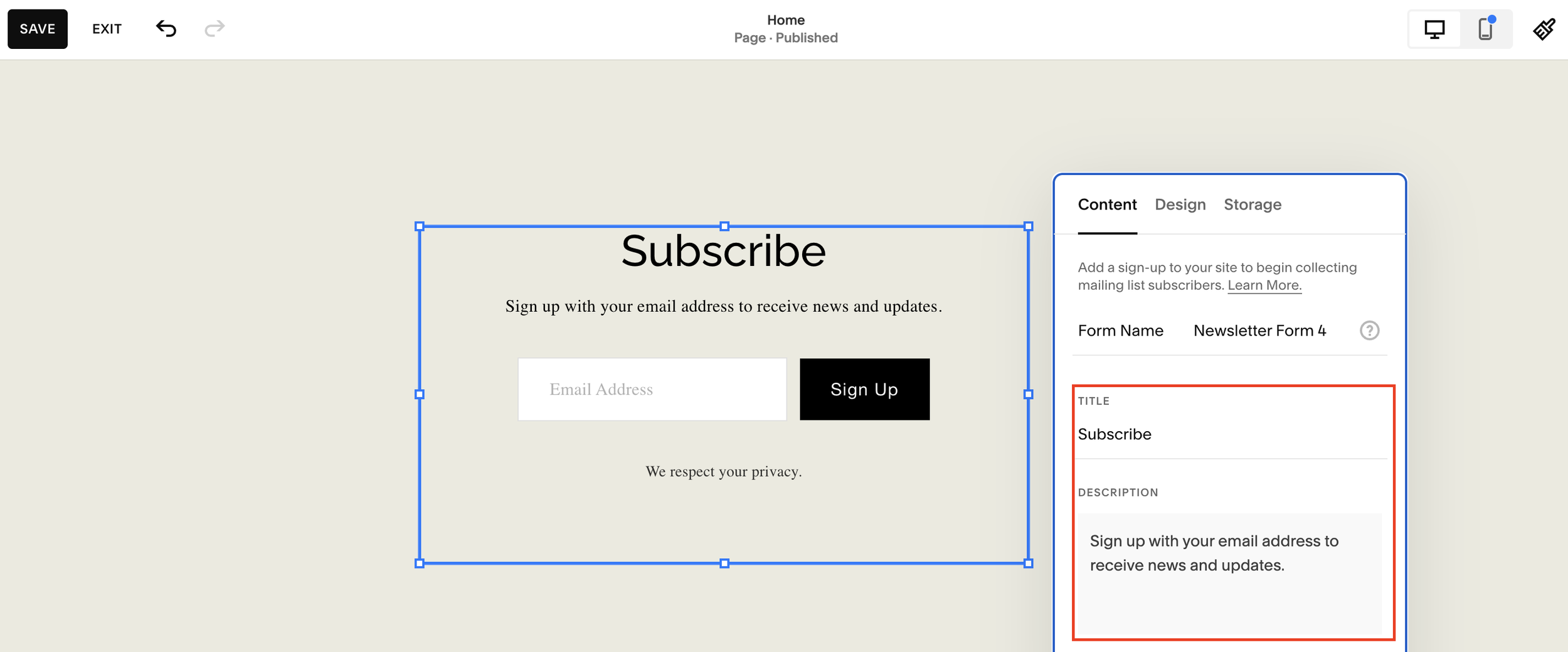
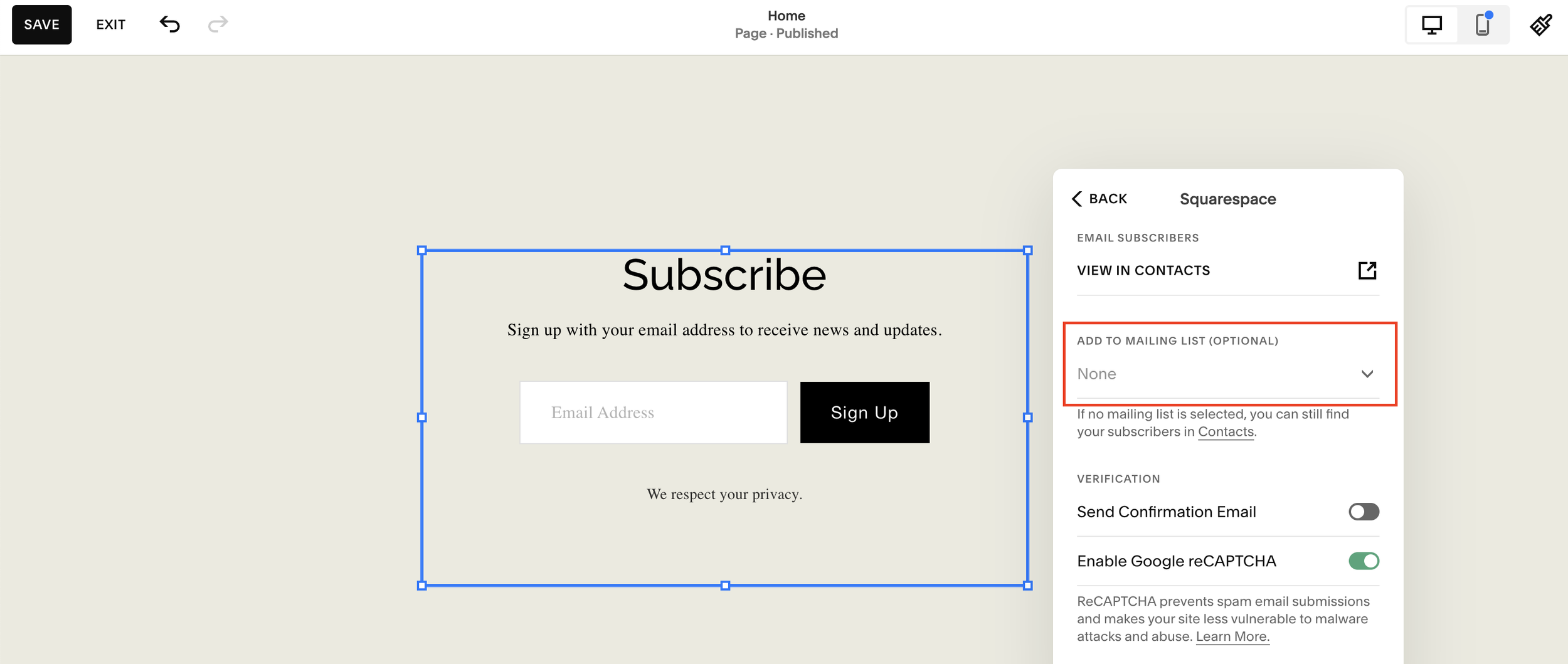





![Hide Any Element on Squarespace [Easy CSS]](https://images.squarespace-cdn.com/content/v1/5f53b4dad693da2d34e4e397/1745586386152-GMDCTB7KEDAVDBX58GKY/image-asset.jpeg)
![Where You Can Find Your Mailing List on Squarespace [Hidden Menu]](https://images.squarespace-cdn.com/content/v1/5f53b4dad693da2d34e4e397/1744986859218-MXSW70UQA9MSX2QASJ8H/unsplash-image-gClIPKFrRjE.jpg)




















![Easily Search For Pages on Squarespace [Using Search In Pages Mode]](https://images.squarespace-cdn.com/content/v1/5f53b4dad693da2d34e4e397/1740834048635-F5NEJ01I5VC2VX24ATQA/image-asset.jpeg)

