Make a Video Autoplay on Squarespace
If you’ve added a video to your Squarespace site and want it to autoplay when someone scrolls past, you’re in the right place.
In this post, I’ll walk you through exactly how to set up autoplay for videos on Squarespace and share some best practices for using autoplay without annoying your visitors.
Watch the video
Check out the YouTube video below 👇
Why Use Autoplay for Video?
Autoplay can be a powerful way to grab attention and make your site feel more dynamic. Whether you’re showcasing a product, a process, or a creative project, having a video play automatically helps ensure no one misses it.
That said, there are a couple of important things to keep in mind:
Videos must be muted to autoplay
Autoplay should be used tastefully to avoid overwhelming users
Let’s walk through how to set this up.
How to Set Up an Autoplaying Video in Squarespace
Add a Video Section
Navigate to your Squarespace editor
Scroll to where you want the video to appear
Click Add Section, then choose Video
2. Adjust Video Settings
Double-click the video block
Toggle Mute Video (this is required for autoplay to work)
Enable Autoplay
Enable Loop so the video doesn’t stop and show a replay button
3. Turn Off Play Controls (Optional)
If you want the video to feel more like a visual design element than an interactive player, turn off the play controls
This creates a cleaner, more immersive experience
Save Your Changes
Click Save and preview your site
The video should autoplay, loop continuously, and act more like a visual feature.
Optional: Customizing Video Controls
If you do want some form of video controls, Squarespace offers two options:
Minimal Controls: Shows a play/pause button and timeline on hover
Full Controls: Includes timeline, play/pause, volume, settings, and fullscreen options
To enable these:
Double-click your video
Under Play Controls, choose Minimal or All
Click Save to update the section
You can experiment with these to see what fits your design best.
📩 Join the inner circle to get exclusive code updates
Best Practices for Autoplay Videos
Always mute autoplay videos
Use loop for a smoother experience
Avoid full controls unless the video is essential viewing
Consider loading performance - compressed or short videos are better
Test on mobile to ensure responsiveness
Final Thoughts
Autoplay videos in Squarespace are a great way to add energy and motion to your site, especially when used decoratively. With just a few clicks, you can set up a looping, muted video that plays automatically as visitors scroll.
Your designer
I'm Sam, an award-winning Squarespace web designer. I have worked with every type of business, building platforms for solo entrepreneurs through to multi-million dollar corporations. If you want to discuss a potential project, you can email on sam@bycrawford.com or get in touch with me here. Alternatively, you can book in a free 15-minute consultation call here.

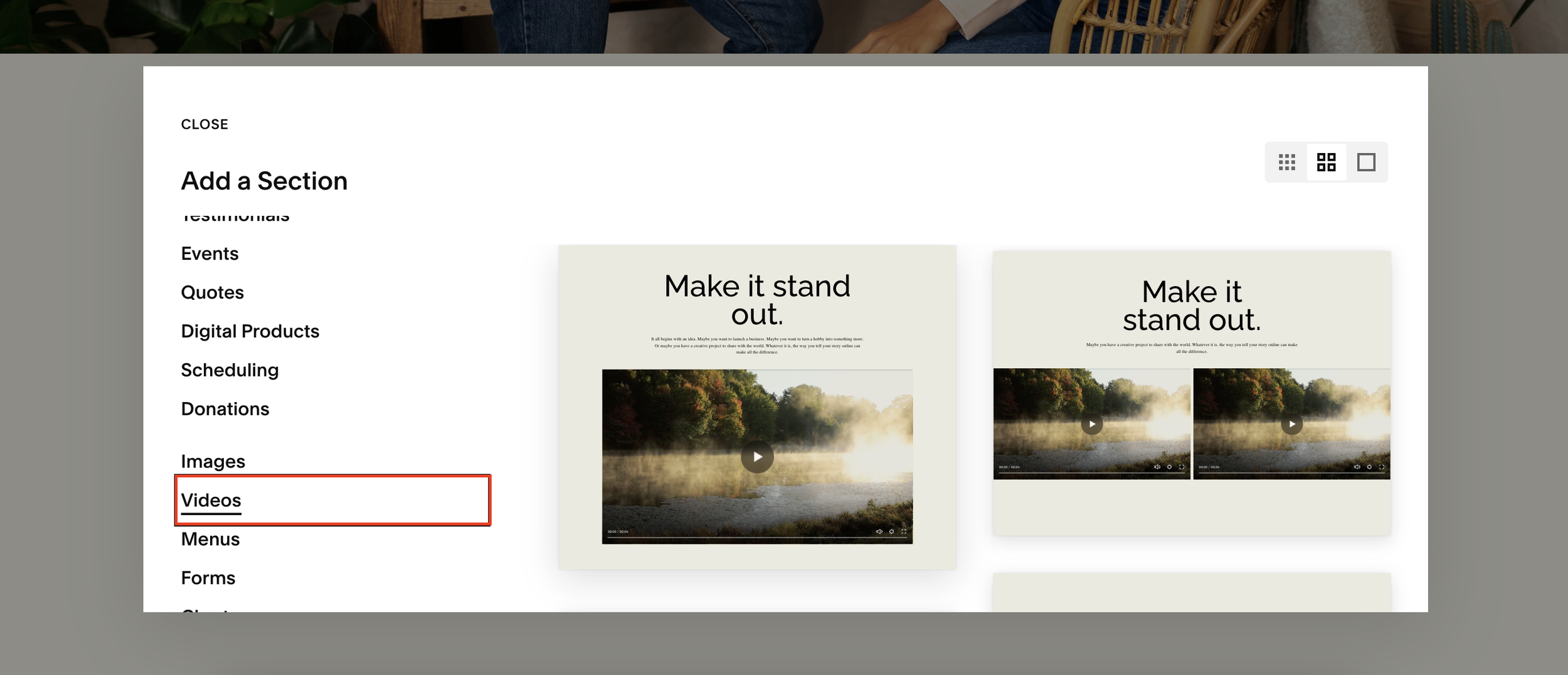

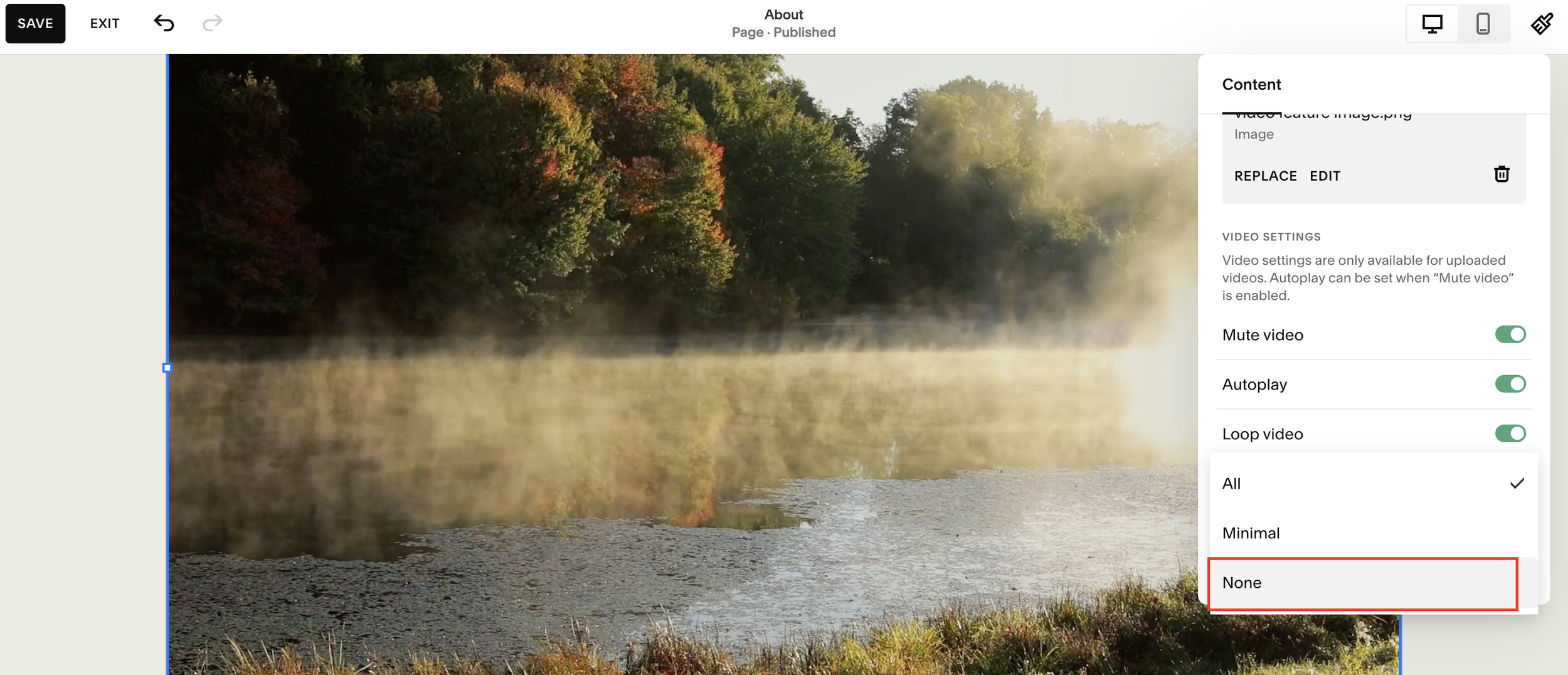





![Hide Any Element on Squarespace [Easy CSS]](https://images.squarespace-cdn.com/content/v1/5f53b4dad693da2d34e4e397/1745586386152-GMDCTB7KEDAVDBX58GKY/image-asset.jpeg)
![Where You Can Find Your Mailing List on Squarespace [Hidden Menu]](https://images.squarespace-cdn.com/content/v1/5f53b4dad693da2d34e4e397/1744986859218-MXSW70UQA9MSX2QASJ8H/unsplash-image-gClIPKFrRjE.jpg)




















![Easily Search For Pages on Squarespace [Using Search In Pages Mode]](https://images.squarespace-cdn.com/content/v1/5f53b4dad693da2d34e4e397/1740834048635-F5NEJ01I5VC2VX24ATQA/image-asset.jpeg)

