Duplicate a Portfolio Page on Squarespace
If you’re building a portfolio on Squarespace then chances are you have multiple pages to add.
Adding and building individual pages for a portfolio can take forever, especially if you have a lot of work to showcase.
Luckily, you can simply duplicate the page and edit the content, speeding up the process.
Watch the video
Check out the YouTube video below 👇
To duplicate a portfolio page on Squarespace head to your Portfolio in your Squarespace dashboard.
Select the page you want to duplicate from the left-hand sidebar and click the three dots and select settings.
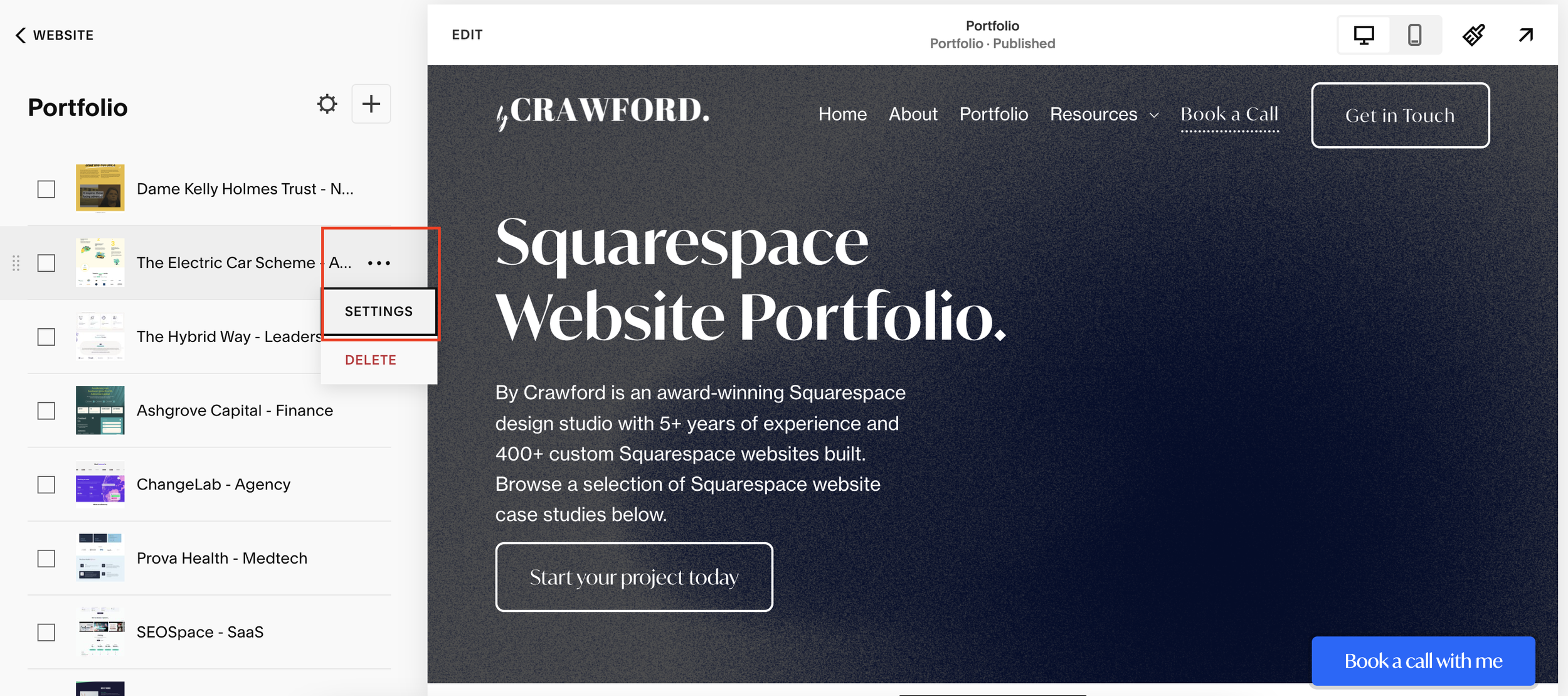
In the panel that appears scroll down and hit Duplicate. This will duplicate your page.
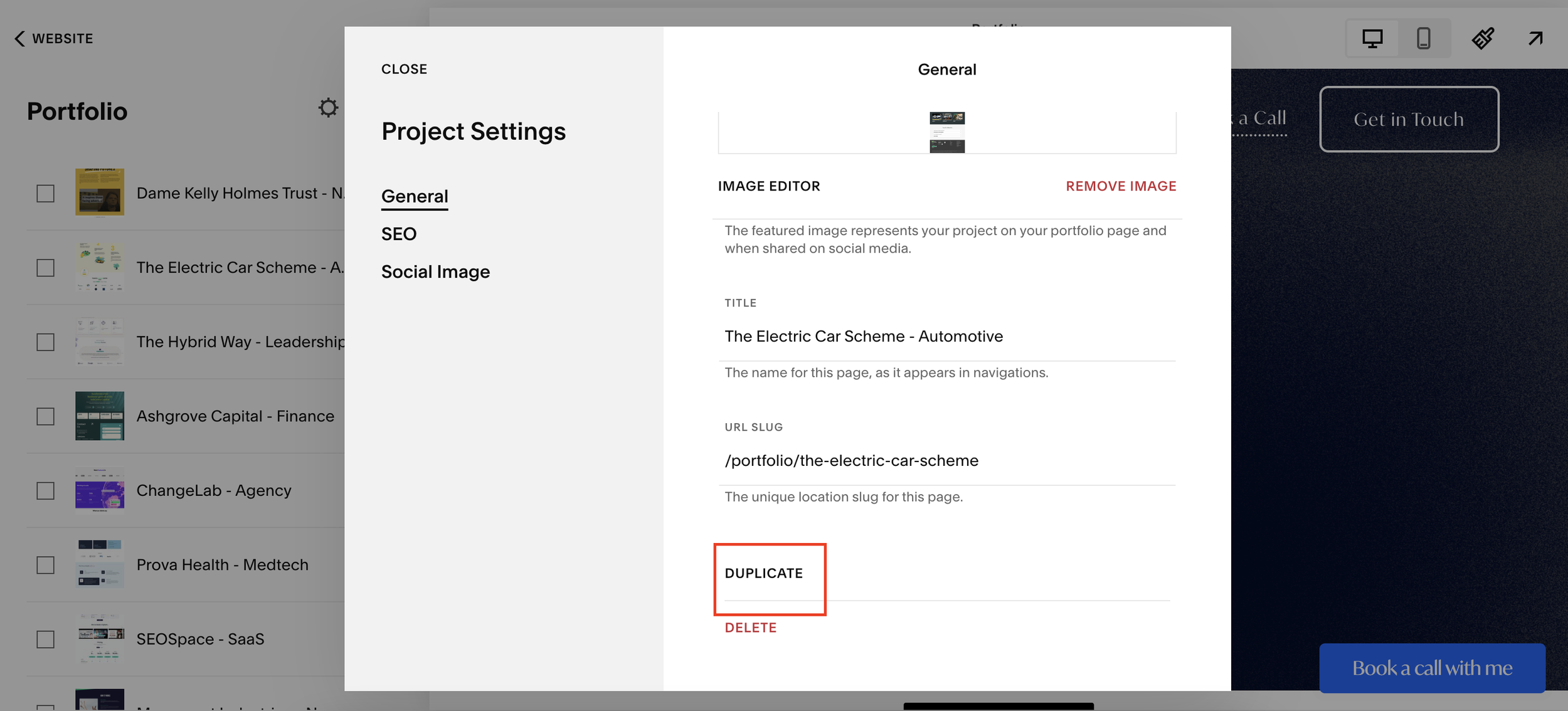
You can then head to the settings of your new page to give it a new name, edit the URL and add a featured image before heading into the page to edit the on-page content.
📩 Join the inner circle to get exclusive code updates
Easy peasy and a hack that will hopefully speed up your portfolio building time massively.
Your designer
I'm Sam, an award-winning Squarespace web designer. I have worked with every type of business, building platforms for solo entrepreneurs through to multi-million dollar corporations. If you want to discuss a potential project, you can email on sam@bycrawford.com or get in touch with me here. Alternatively, you can book in a free 15-minute consultation call here.
Want more?
by Crawford is led by Sam Crawford, a multi-award-winning Squarespace website designer with 700+ sites launched for clients in over 30 countries. He builds fast, mobile-friendly Squarespace 7.1 websites designed for SEO, clear structure, and conversion.
As a Squarespace Expert, Enterprise Partner, Circle Member, and community speaker, Sam is known for pushing the platform’s limits. With 200+ reviews, clients highlight by Crawford’s clarity, precision, and real-world results like higher rankings and stronger lead generation.







![Hide Any Element on Squarespace [Easy CSS]](https://images.squarespace-cdn.com/content/v1/5f53b4dad693da2d34e4e397/1745586386152-GMDCTB7KEDAVDBX58GKY/image-asset.jpeg)
![Where You Can Find Your Mailing List on Squarespace [Hidden Menu]](https://images.squarespace-cdn.com/content/v1/5f53b4dad693da2d34e4e397/1744986859218-MXSW70UQA9MSX2QASJ8H/unsplash-image-gClIPKFrRjE.jpg)




















![Easily Search For Pages on Squarespace [Using Search In Pages Mode]](https://images.squarespace-cdn.com/content/v1/5f53b4dad693da2d34e4e397/1740834048635-F5NEJ01I5VC2VX24ATQA/image-asset.jpeg)

