Find a Section ID on Squarespace
If you want to add code to your Squarespace website you’ll need to know the section ID of the section you want to customize.
The easiest way to find it is by using the Squarespace ID Finder.
Watch the video
Check out the YouTube video below 👇
It’s free of charge and all you need to do is install it on your Google Chrome.
Then when you need to find a section ID, simply head to the relevant section of your website, click the ID Finder icon to activate it and then click on the relevant section on your website.
This will bring up all the IDs for your page, section, collection, and blocks.
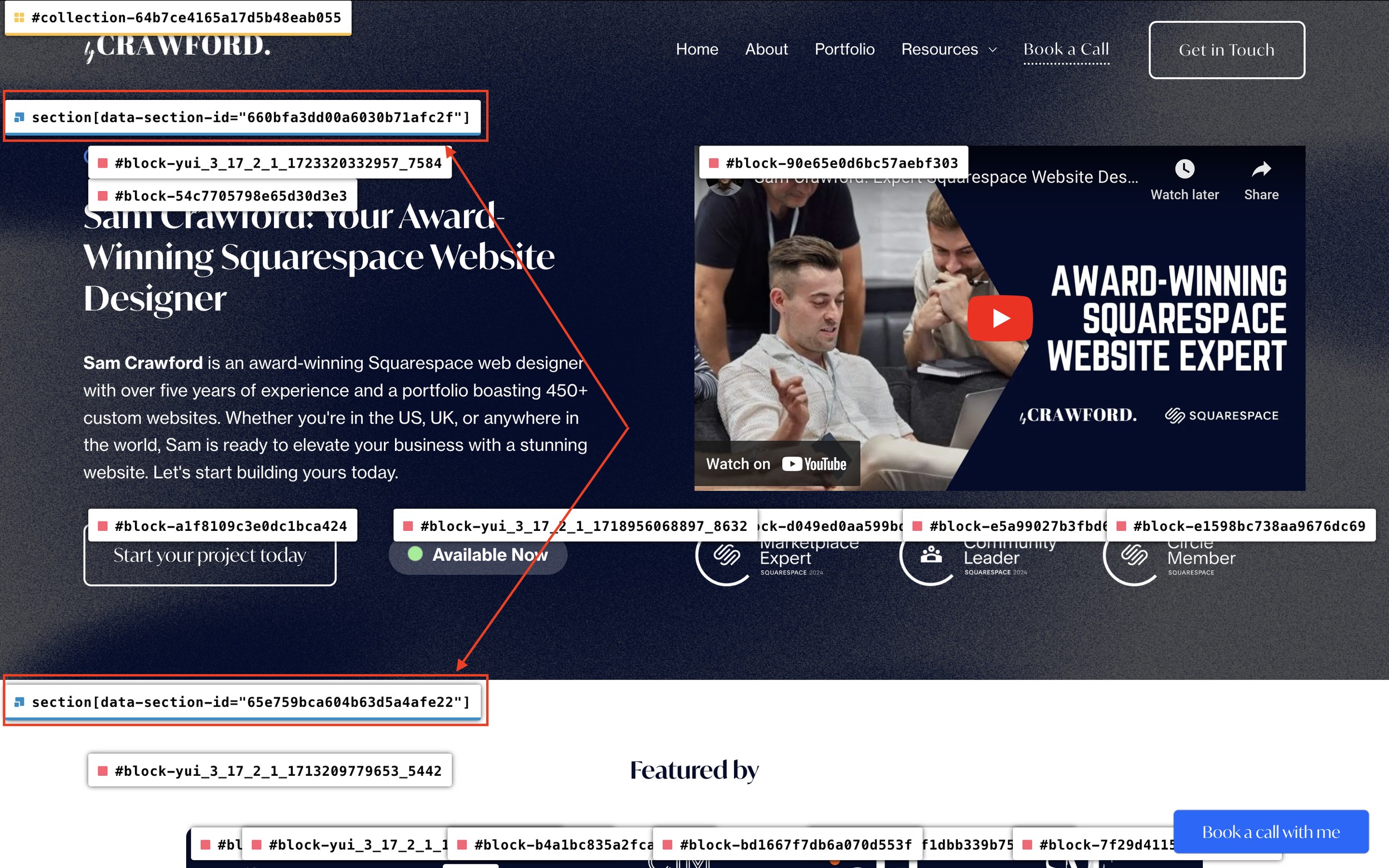
Simply click on the section ID for the section you want to target and this will automatically copy the ID (it’s a collection of random numbers).
Then all you need to do is paste the section ID into your custom CSS box to target that section with your code.
Simple!
📩 Join the inner circle to get exclusive code updates
Your designer
I'm Sam, an award-winning Squarespace web designer. I have worked with every type of business, building platforms for solo entrepreneurs through to multi-million dollar corporations. If you want to discuss a potential project, you can email on sam@bycrawford.com or get in touch with me here. Alternatively, you can book in a free 15-minute consultation call here.
Want more?
by Crawford is led by Sam Crawford, a multi-award-winning Squarespace website designer with 700+ sites launched for clients in over 30 countries. He builds fast, mobile-friendly Squarespace 7.1 websites designed for SEO, clear structure, and conversion.
As a Squarespace Expert, Enterprise Partner, Circle Member, and community speaker, Sam is known for pushing the platform’s limits. With 200+ reviews, clients highlight by Crawford’s clarity, precision, and real-world results like higher rankings and stronger lead generation.






![Hide Any Element on Squarespace [Easy CSS]](https://images.squarespace-cdn.com/content/v1/5f53b4dad693da2d34e4e397/1745586386152-GMDCTB7KEDAVDBX58GKY/image-asset.jpeg)
![Where You Can Find Your Mailing List on Squarespace [Hidden Menu]](https://images.squarespace-cdn.com/content/v1/5f53b4dad693da2d34e4e397/1744986859218-MXSW70UQA9MSX2QASJ8H/unsplash-image-gClIPKFrRjE.jpg)




















![Easily Search For Pages on Squarespace [Using Search In Pages Mode]](https://images.squarespace-cdn.com/content/v1/5f53b4dad693da2d34e4e397/1740834048635-F5NEJ01I5VC2VX24ATQA/image-asset.jpeg)

