Grayscale hover effect on grid gallery section
In this article, you’ll learn how to create a grayscale hover effect in Squarespace on grid gallery sections - no fluff, just what you need to know. If you find the article useful, feel free to share it with the world using the social sharing icons on this page. Thank you!
1. Why use this code?
Gallery sections in Squarespace are great and they come with lots of native customisation features, but sometimes you just need to elevate the style of a site that little bit more. Enter, the grayscale hover effect. This effect makes all the images in your gallery section grayscale, and then transforms individual images into color when hovered over.
See the effect in action on one of my clients’ websites below
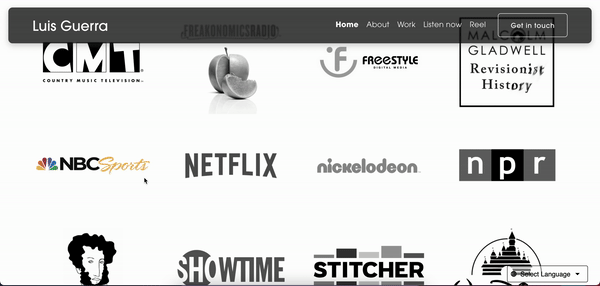
📩 Join the inner circle to get exclusive code updates
2. The code
🚨 You’ll need to download the Squarespace Block Identifier chrome extension to target the correct section in the code below.
Paste where? Design > Custom CSS
// Gallery grayscale effect //
SECTION-ID {
.gallery-grid-item img {
filter: grayscale(100%);
transition: filter .2s ease-in-out;
}
.gallery-grid-item:hover img {
filter: none;
transition: filter .2s ease-in-out;
}
}
3. Your designer
I'm Sam, an award-winning Squarespace web designer. I have worked with every type of business, building platforms for solo entrepreneurs through to multi-million dollar corporations. If you want to discuss a potential project, you can email on sam@bycrawford.com or get in touch with me here. Alternatively, you can book in a free 15-minute consultation call here.
Want more?
by Crawford is led by Sam Crawford, a multi-award-winning Squarespace website designer with 700+ sites launched for clients in over 30 countries. He builds fast, mobile-friendly Squarespace 7.1 websites designed for SEO, clear structure, and conversion.
As a Squarespace Expert, Enterprise Partner, Circle Member, and community speaker, Sam is known for pushing the platform’s limits. With 200+ reviews, clients highlight by Crawford’s clarity, precision, and real-world results like higher rankings and stronger lead generation.







![Hide Any Element on Squarespace [Easy CSS]](https://images.squarespace-cdn.com/content/v1/5f53b4dad693da2d34e4e397/1745586386152-GMDCTB7KEDAVDBX58GKY/image-asset.jpeg)
![Where You Can Find Your Mailing List on Squarespace [Hidden Menu]](https://images.squarespace-cdn.com/content/v1/5f53b4dad693da2d34e4e397/1744986859218-MXSW70UQA9MSX2QASJ8H/unsplash-image-gClIPKFrRjE.jpg)




















![Easily Search For Pages on Squarespace [Using Search In Pages Mode]](https://images.squarespace-cdn.com/content/v1/5f53b4dad693da2d34e4e397/1740834048635-F5NEJ01I5VC2VX24ATQA/image-asset.jpeg)

