How to add Google reCAPTCHA to your Squarespace forms
We’re all used to Google reCAPTCHA by now. You know when you go to fill out a form online or complete an action and the infamous “I am not a robot” box pops up? That’s Google reCAPTCHA.
If you have a contact form or a newsletter sign-up box on your Squarespace website, Google reCAPTCHA helps to prevent spam filtering through. With Google reCAPTCHA, you can be confident that most, if not all, of your responses will be from actual engaged human users, not robots.
In this guide find out how to add Google reCAPTCHA to your Squarespace website.
Watch the video
Check out the YouTube video below 👇
How to add Google to reCAPTCHA to contact forms on Squarespace
Within your edit dashboard navigate to pages and select your contact page, or whichever page your form sits on if it’s elsewhere.
Select edit and double click on your contact form before selecting the storage tab.
Here you’ll have an option to turn your Google reCAPTCHA on. First however, Squarespace will ask you for two things: a site key and a secret key.
Luckily getting these is simple. Within the same panel, underneath the boxes to add the keys in, is a create reCAPTCHA keys option. Click this and fill out the form it presents to you.
Within this form you’ll need to label your reCAPTCHA key, add in your domain and select reCAPTCHA v2 as well as “I’m not a robot” checkbox.
Once you’ve filled in and submitted the form, it will generate both a site key and secret key for you. Copy these and paste them back into those original site key and secret key boxes in the edit panel.
Once you’ve added these in you’ll be able to toggle the Google reCAPTCHA to on and it will be added into your contact form.
To add Google reCAPTCHA to your newsletter sign up, navigate to the editing panel for your sign-up box and within the storage tab you’ll have the option to toggle Google reCAPTCHA on. Make sure to turn the confirmation email in this section off.
📩 Join the inner circle to get exclusive code updates
Turning off the confirmation email toggle here means when a user subscribes to your newsletter, they don’t have to activate their subscription via a confirmation email, Google reCAPTCHA replaces the need for this.
It’s worth nothing that you can’t turn this off if you haven’t added reCAPTCHA to your newsletter sign up.
And there you have it. A quick and simple way to add Google reCAPTCHA to your Squarespace contact forms to help you filter out the bots.
If you found this article useful don’t forget to check out the full by Crawford Squarespace resources and the by Crawford Squarespace YouTube channel.
Your designer
I'm Sam, an award-winning Squarespace web designer. I have worked with every type of business, building platforms for solo entrepreneurs through to multi-million dollar corporations. If you want to discuss a potential project, you can email on sam@bycrawford.com or get in touch with me here. Alternatively, you can book in a free 15-minute consultation call here.


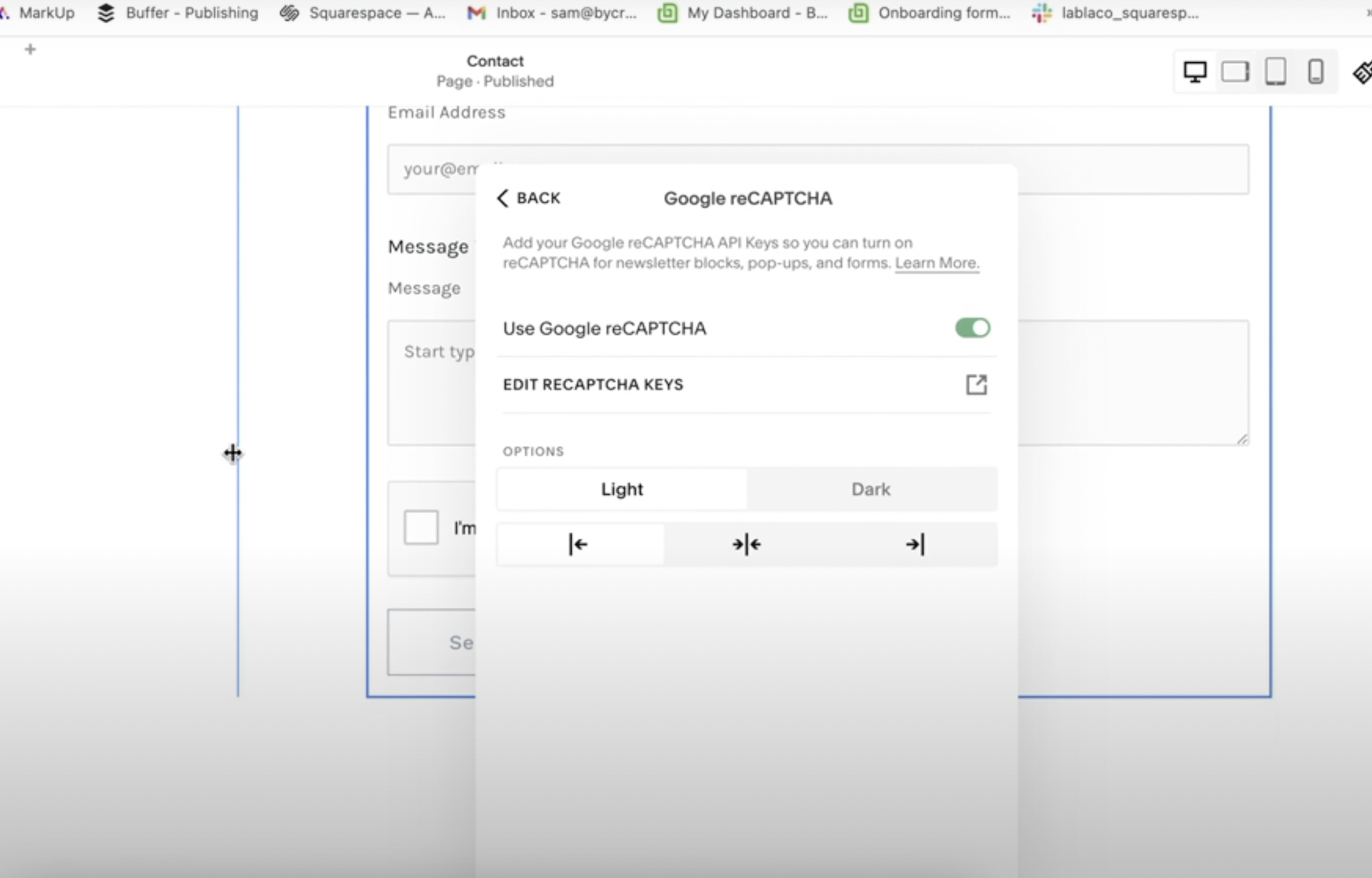
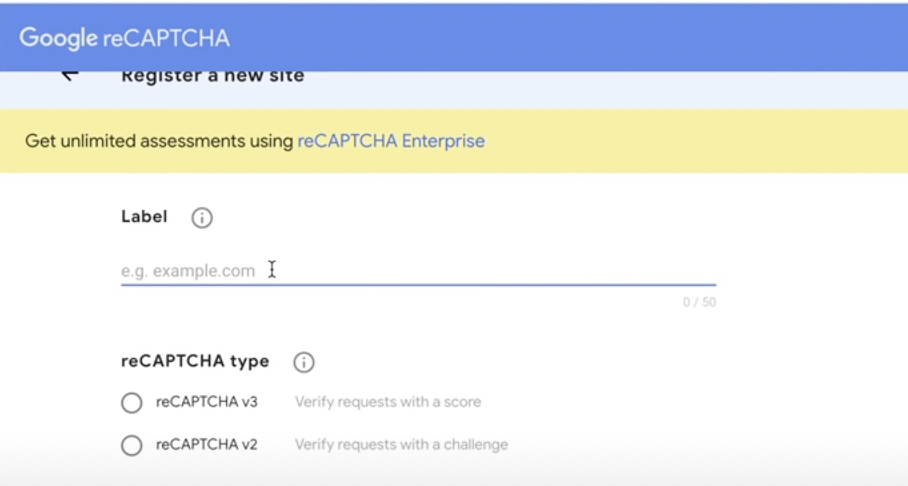





![Hide Any Element on Squarespace [Easy CSS]](https://images.squarespace-cdn.com/content/v1/5f53b4dad693da2d34e4e397/1745586386152-GMDCTB7KEDAVDBX58GKY/image-asset.jpeg)
![Where You Can Find Your Mailing List on Squarespace [Hidden Menu]](https://images.squarespace-cdn.com/content/v1/5f53b4dad693da2d34e4e397/1744986859218-MXSW70UQA9MSX2QASJ8H/unsplash-image-gClIPKFrRjE.jpg)




















![Easily Search For Pages on Squarespace [Using Search In Pages Mode]](https://images.squarespace-cdn.com/content/v1/5f53b4dad693da2d34e4e397/1740834048635-F5NEJ01I5VC2VX24ATQA/image-asset.jpeg)

