How to change the speed of your background video on Squarespace 7.1
When you add a video to a background on Squarespace, it will automatically be set to play at half speed.
Honestly? I have no idea why Squarespace does this but it’s a frustrating feature and time and time again I find myself having to change the speed of a background video.
Watch the video
Check out the YouTube video below 👇
This got me thinking, if I’m always wanting to change the video to play at full speed, you probably are too. So that’s why in today’s Squarespace tutorial, I talk you through how to change the speed of a background video on Squarespace 7.1.
To change the speed of your background video, you first need to add it to the page. Once you’ve created your new section and uploaded your video to the background section you need to scroll down in the panel.
At the bottom you’ll find a Playback Speed option. You’ll see that this is automatically set to 0.5. You can use the + icon to change this to 1.
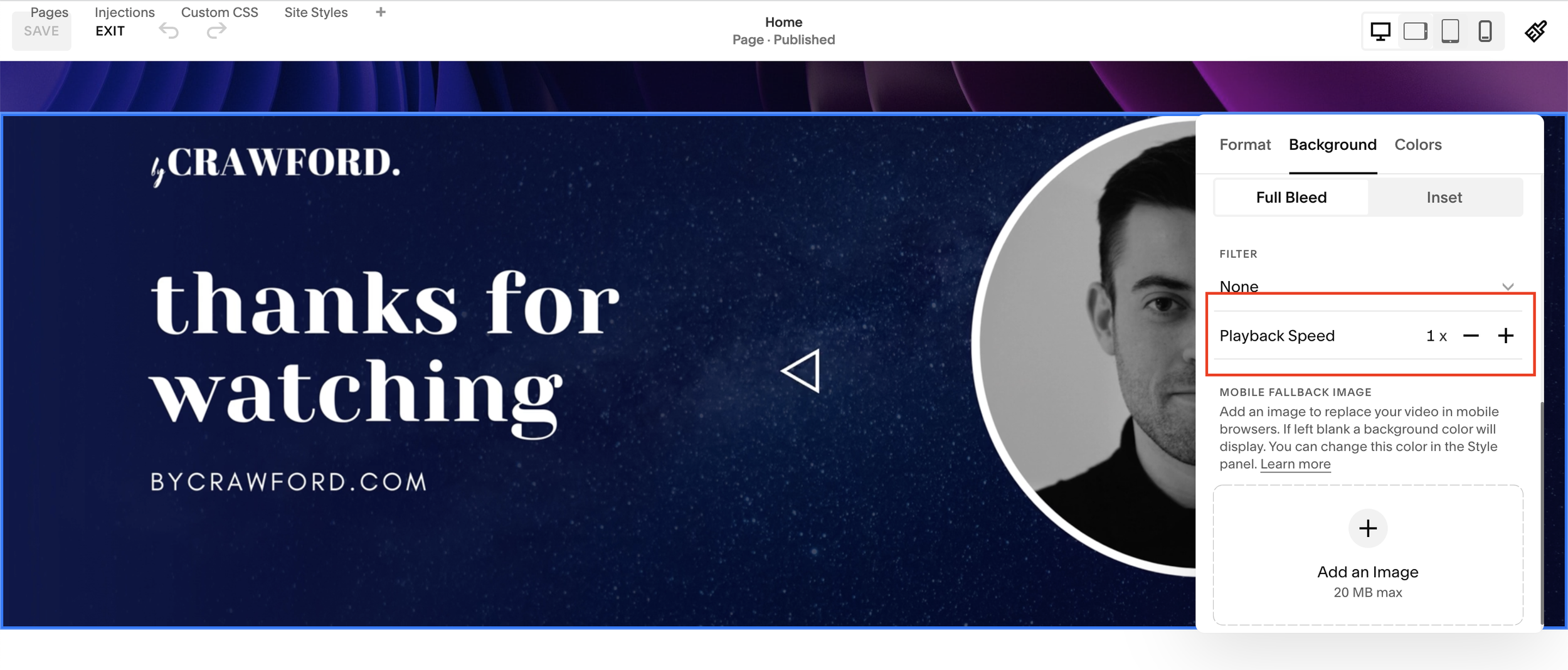
📩 Join the inner circle to get exclusive code updates
Of course if you want to make your video even faster, you can keep hitting the + until you get to the speed you want. Or you can use the - to slow your video down.
Nice and easy, that’s how you change the speed of a background video on Squarespace. Be sure to let me know if you try this out for yourself!
Your designer
I'm Sam, an award-winning Squarespace web designer. I have worked with every type of business, building platforms for solo entrepreneurs through to multi-million dollar corporations. If you want to discuss a potential project, you can email on sam@bycrawford.com or get in touch with me here. Alternatively, you can book in a free 15-minute consultation call here.
Want more?
by Crawford is led by Sam Crawford, a multi-award-winning Squarespace website designer with 700+ sites launched for clients in over 30 countries. He builds fast, mobile-friendly Squarespace 7.1 websites designed for SEO, clear structure, and conversion.
As a Squarespace Expert, Enterprise Partner, Circle Member, and community speaker, Sam is known for pushing the platform’s limits. With 200+ reviews, clients highlight by Crawford’s clarity, precision, and real-world results like higher rankings and stronger lead generation.







![Hide Any Element on Squarespace [Easy CSS]](https://images.squarespace-cdn.com/content/v1/5f53b4dad693da2d34e4e397/1745586386152-GMDCTB7KEDAVDBX58GKY/image-asset.jpeg)
![Where You Can Find Your Mailing List on Squarespace [Hidden Menu]](https://images.squarespace-cdn.com/content/v1/5f53b4dad693da2d34e4e397/1744986859218-MXSW70UQA9MSX2QASJ8H/unsplash-image-gClIPKFrRjE.jpg)




















![Easily Search For Pages on Squarespace [Using Search In Pages Mode]](https://images.squarespace-cdn.com/content/v1/5f53b4dad693da2d34e4e397/1740834048635-F5NEJ01I5VC2VX24ATQA/image-asset.jpeg)

