How To Pin Blocks on Squarespace
There’s a new Squarespace feature that allows you to pin blocks on your website.
While I haven’t personally used this on any client websites yet, I have seen it in action and it does look cool.
In this tutorial, I’ll talk you through how to pin blocks on Squarespace.
Watch the video
Check out the YouTube video below 👇
Head to the edit dashboard for the page you want to work on and click the block that you want to pin.
Select the pin icon in the panel that appears and here you’ll have a few choices to customize your pinned block.
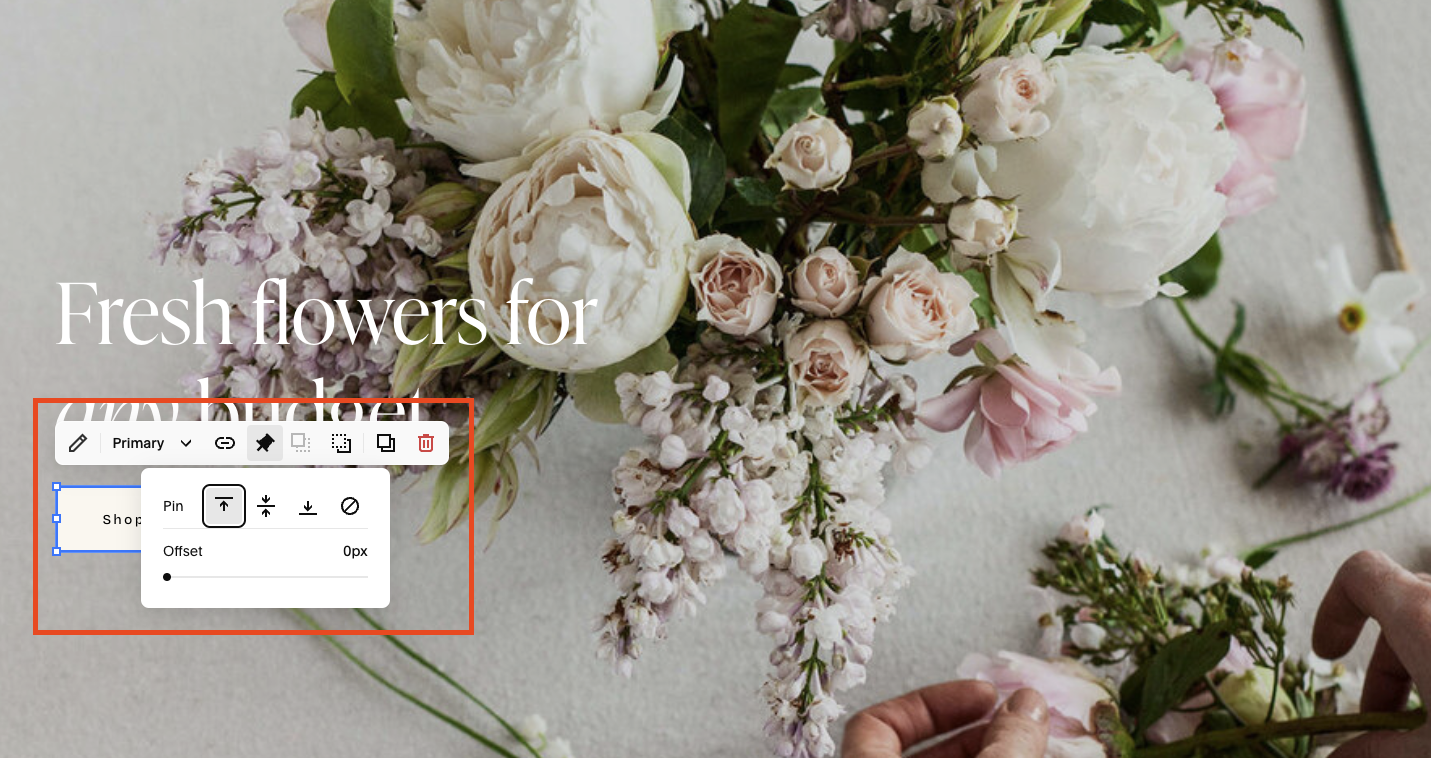
You can choose the offset and how your block is pinned to the page.
Have a play around with the different options to see which one you think looks best and once you’re happy hit save.
📩 Join the inner circle to get exclusive code updates
Don’t forget to then head to your website to see it in action!
Your designer
I'm Sam, an award-winning Squarespace web designer. I have worked with every type of business, building platforms for solo entrepreneurs through to multi-million dollar corporations. If you want to discuss a potential project, you can email on sam@bycrawford.com or get in touch with me here. Alternatively, you can book in a free 15-minute consultation call here.
Want more?
by Crawford is led by Sam Crawford, a multi-award-winning Squarespace website designer with 700+ sites launched for clients in over 30 countries. He builds fast, mobile-friendly Squarespace 7.1 websites designed for SEO, clear structure, and conversion.
As a Squarespace Expert, Enterprise Partner, Circle Member, and community speaker, Sam is known for pushing the platform’s limits. With 200+ reviews, clients highlight by Crawford’s clarity, precision, and real-world results like higher rankings and stronger lead generation.







![Hide Any Element on Squarespace [Easy CSS]](https://images.squarespace-cdn.com/content/v1/5f53b4dad693da2d34e4e397/1745586386152-GMDCTB7KEDAVDBX58GKY/image-asset.jpeg)
![Where You Can Find Your Mailing List on Squarespace [Hidden Menu]](https://images.squarespace-cdn.com/content/v1/5f53b4dad693da2d34e4e397/1744986859218-MXSW70UQA9MSX2QASJ8H/unsplash-image-gClIPKFrRjE.jpg)




















![Easily Search For Pages on Squarespace [Using Search In Pages Mode]](https://images.squarespace-cdn.com/content/v1/5f53b4dad693da2d34e4e397/1740834048635-F5NEJ01I5VC2VX24ATQA/image-asset.jpeg)

