How to Set up an FAQ on Squarespace
One of the most important things to add to your website is an FAQ section.
Offering the chance to provide your clients and customers all the information they need about your products and services, they’re not to be skipped.
Let’s take a look at how to add an FAQ section to your Squarespace website.
Watch the video
Check out the YouTube video below 👇
Head to the page you want to add your FAQ too and add a new section, usually you’ll add your FAQ section near to the bottom of your webpage.
Start by adding a text block to your section and add the title for your FAQ’s e.g. Frequently Asked Questions. Drag and resize the text block to fill the screen.
You then need to add an accordion block. This is the main body of your FAQ section. Drag and rearrange the accordion block to where you want it on the page and then double click the block.
This is where you can edit your FAQ section. In the panel that appears you’ll have two tabs, content and design.
In the design tab you can play around with various design features to change how your accordion block looks. You can add and remove dividers and icons and change the size of text for example.
Once you’re happy with how your FAQs look, switch to the content tab. Here you add your FAQs.
Each accordion item is a different FAQ. The title of your accordion item is the question and the description is the answer. Simple.
You can add more questions by adding new accordion items and you can delete any you no longer want by clicking the bin icon. You can also drag and drop the accordion items in the list to rearrange the order that they appear.
📩 Join the inner circle to get exclusive code updates
And that’s it, once you’re happy click save and that’s how you add an FAQ section to a Squarespace website. Simple!
Your designer
I'm Sam, an award-winning Squarespace web designer. I have worked with every type of business, building platforms for solo entrepreneurs through to multi-million dollar corporations. If you want to discuss a potential project, you can email on sam@bycrawford.com or get in touch with me here. Alternatively, you can book in a free 15-minute consultation call here.


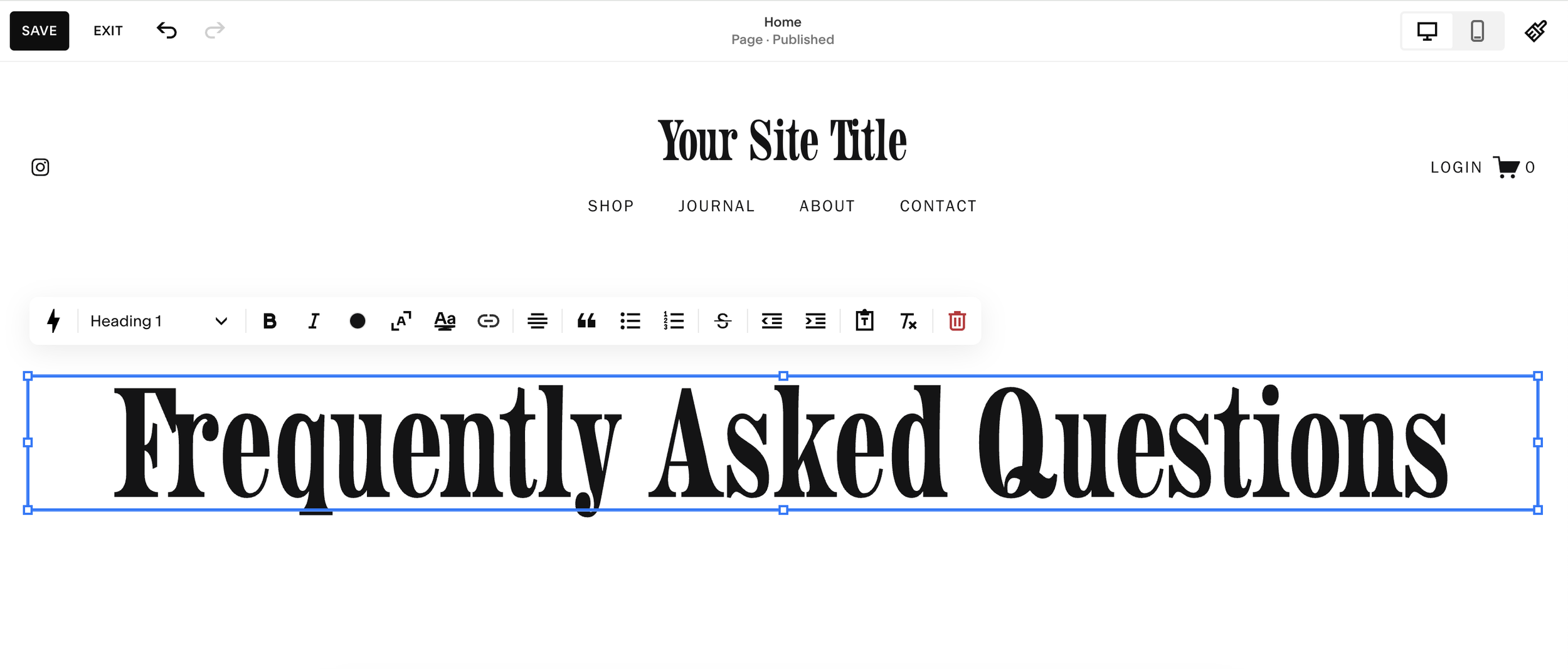
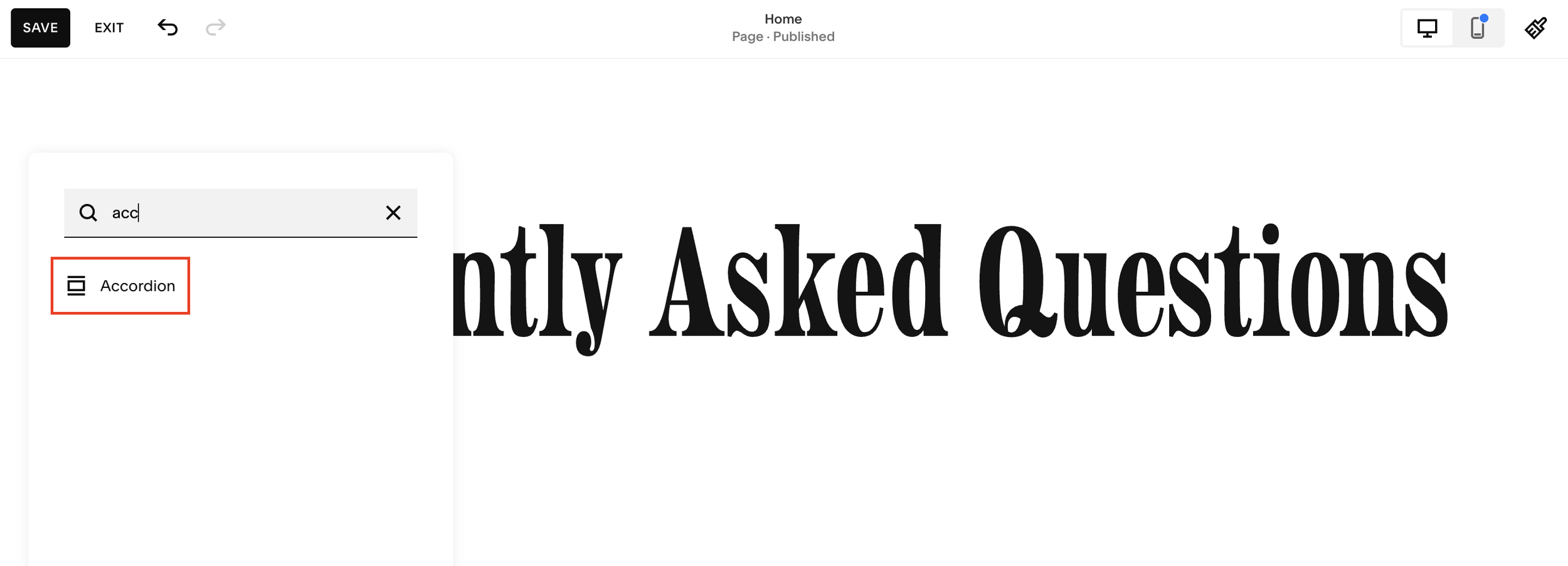

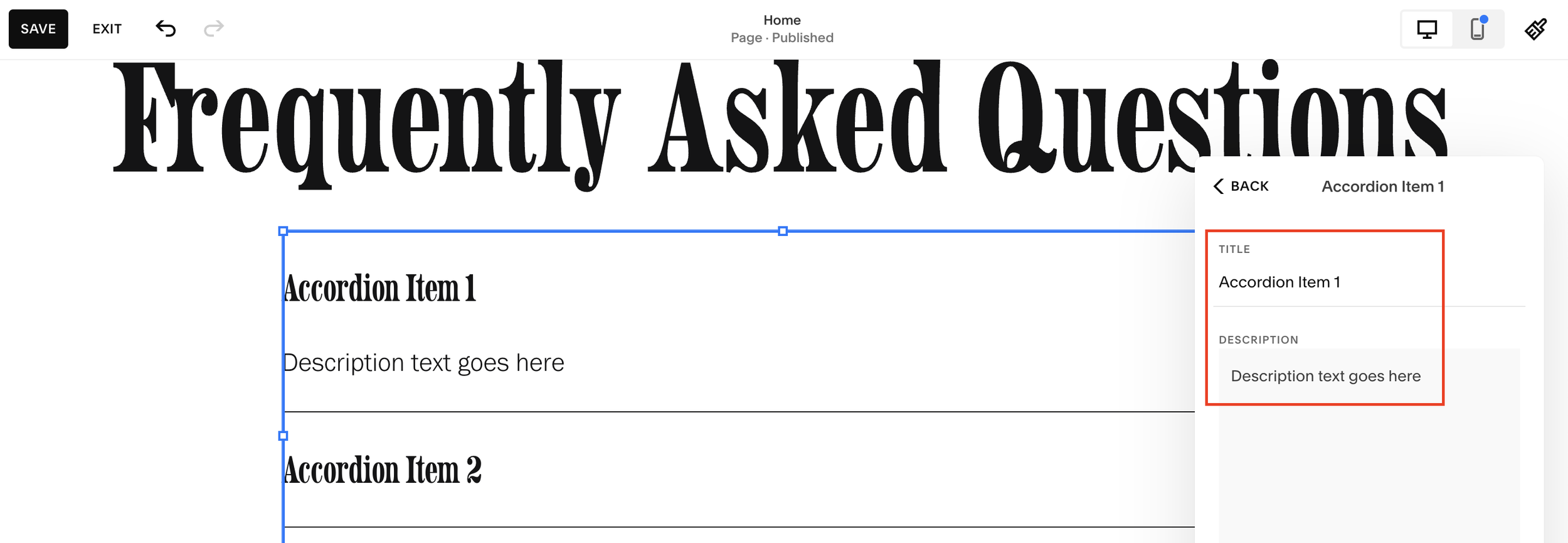





![Hide Any Element on Squarespace [Easy CSS]](https://images.squarespace-cdn.com/content/v1/5f53b4dad693da2d34e4e397/1745586386152-GMDCTB7KEDAVDBX58GKY/image-asset.jpeg)
![Where You Can Find Your Mailing List on Squarespace [Hidden Menu]](https://images.squarespace-cdn.com/content/v1/5f53b4dad693da2d34e4e397/1744986859218-MXSW70UQA9MSX2QASJ8H/unsplash-image-gClIPKFrRjE.jpg)




















![Easily Search For Pages on Squarespace [Using Search In Pages Mode]](https://images.squarespace-cdn.com/content/v1/5f53b4dad693da2d34e4e397/1740834048635-F5NEJ01I5VC2VX24ATQA/image-asset.jpeg)

