How to Upload Files to Squarespace [Simple Update]
Uploading a file to Squarespace used to be a bit of a tricky task. Thanks to recent updates however, it now couldn’t be easier. Great news!
Without further ado, let’s take a look at how to upload files to Squarespace.
Watch the video
Check out the YouTube video below 👇
Head to the page you want to add your file to and ensure you’re in your edit dashboard. Double click the link that you want to use for your file access (this could be text, an image, or a button).
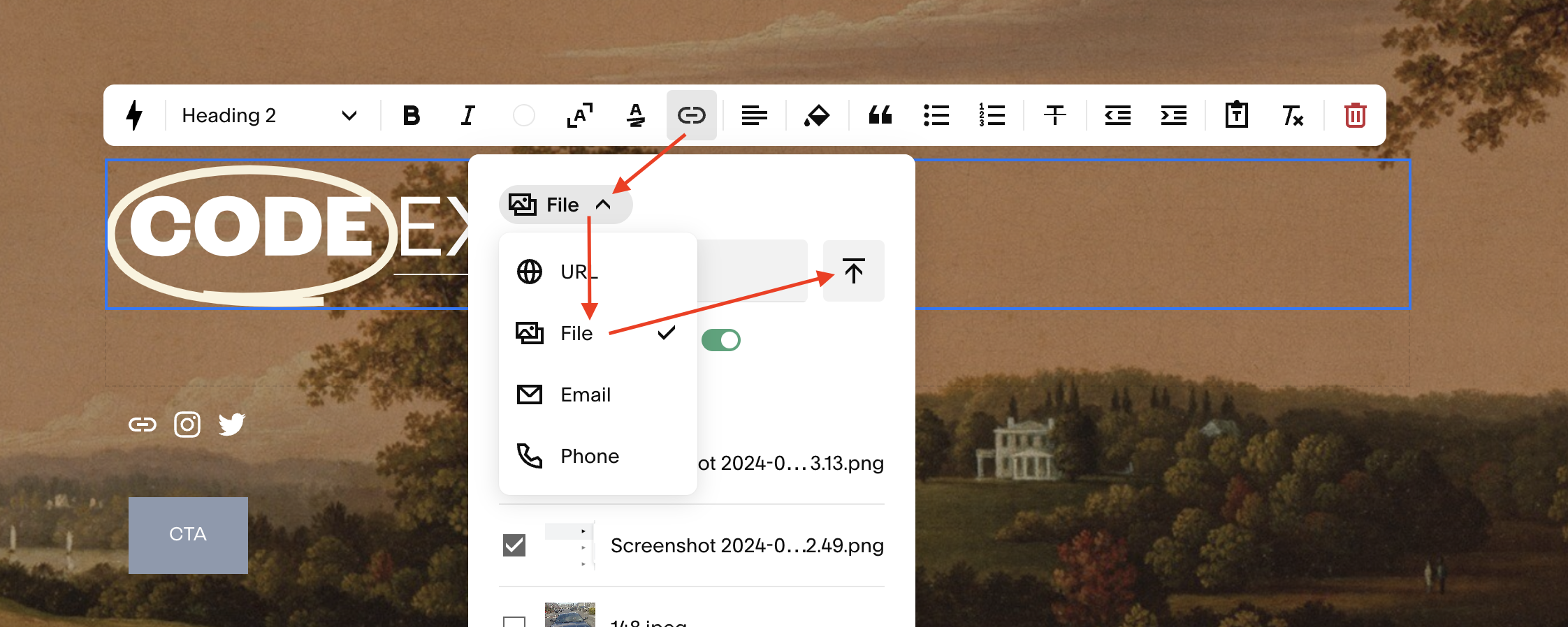
In the panel that appears select Attach Link, choose File from the dropdown menu that appears and then you can either select a file that you’ve already uploaded to Squarespace, or upload a new file from your desktop.
Hit save and you’ll have uploaded a file to Squarespace and set it to open as part of your link.
📩 Join the inner circle to get exclusive code updates
Hey presto! All done! Be sure to bookmark this page for future reference.
Your designer
I'm Sam, an award-winning Squarespace web designer. I have worked with every type of business, building platforms for solo entrepreneurs through to multi-million dollar corporations. If you want to discuss a potential project, you can email on sam@bycrawford.com or get in touch with me here. Alternatively, you can book in a free 15-minute consultation call here.
Want more?
by Crawford is led by Sam Crawford, a multi-award-winning Squarespace website designer with 700+ sites launched for clients in over 30 countries. He builds fast, mobile-friendly Squarespace 7.1 websites designed for SEO, clear structure, and conversion.
As a Squarespace Expert, Enterprise Partner, Circle Member, and community speaker, Sam is known for pushing the platform’s limits. With 200+ reviews, clients highlight by Crawford’s clarity, precision, and real-world results like higher rankings and stronger lead generation.







![Hide Any Element on Squarespace [Easy CSS]](https://images.squarespace-cdn.com/content/v1/5f53b4dad693da2d34e4e397/1745586386152-GMDCTB7KEDAVDBX58GKY/image-asset.jpeg)
![Where You Can Find Your Mailing List on Squarespace [Hidden Menu]](https://images.squarespace-cdn.com/content/v1/5f53b4dad693da2d34e4e397/1744986859218-MXSW70UQA9MSX2QASJ8H/unsplash-image-gClIPKFrRjE.jpg)




















![Easily Search For Pages on Squarespace [Using Search In Pages Mode]](https://images.squarespace-cdn.com/content/v1/5f53b4dad693da2d34e4e397/1740834048635-F5NEJ01I5VC2VX24ATQA/image-asset.jpeg)

