Squarespace Guide: How to enable cookies and how to edit cookie banner text
An overlooked aspect when launching a Squarespace website is enabling the cookie banner.
Not only do you need to enable it, but you can also change the text that sits within it.
Keep reading to find out how…
Watch the video
Check out the YouTube video below 👇
In your Squarespace dashboard head to Websites and then scroll down the sidebar to Website Tools that you’ll find in the Utilities section.
Within Website Tools you can select Cookies & Visitor Data and here you can toggle on your cookie banner.
You can then choose if you want your cookie banner to be opt in or opt in & opt out and if you want it to appear as a bar or a pop-up.
You can also hit Customize to further edit your cookie banner. Within the customize panel you can set whether the cookie banner appears at the top or the bottom of your webpage, choose between a light or dark theme and decide if you want your CTA to be a button or text.
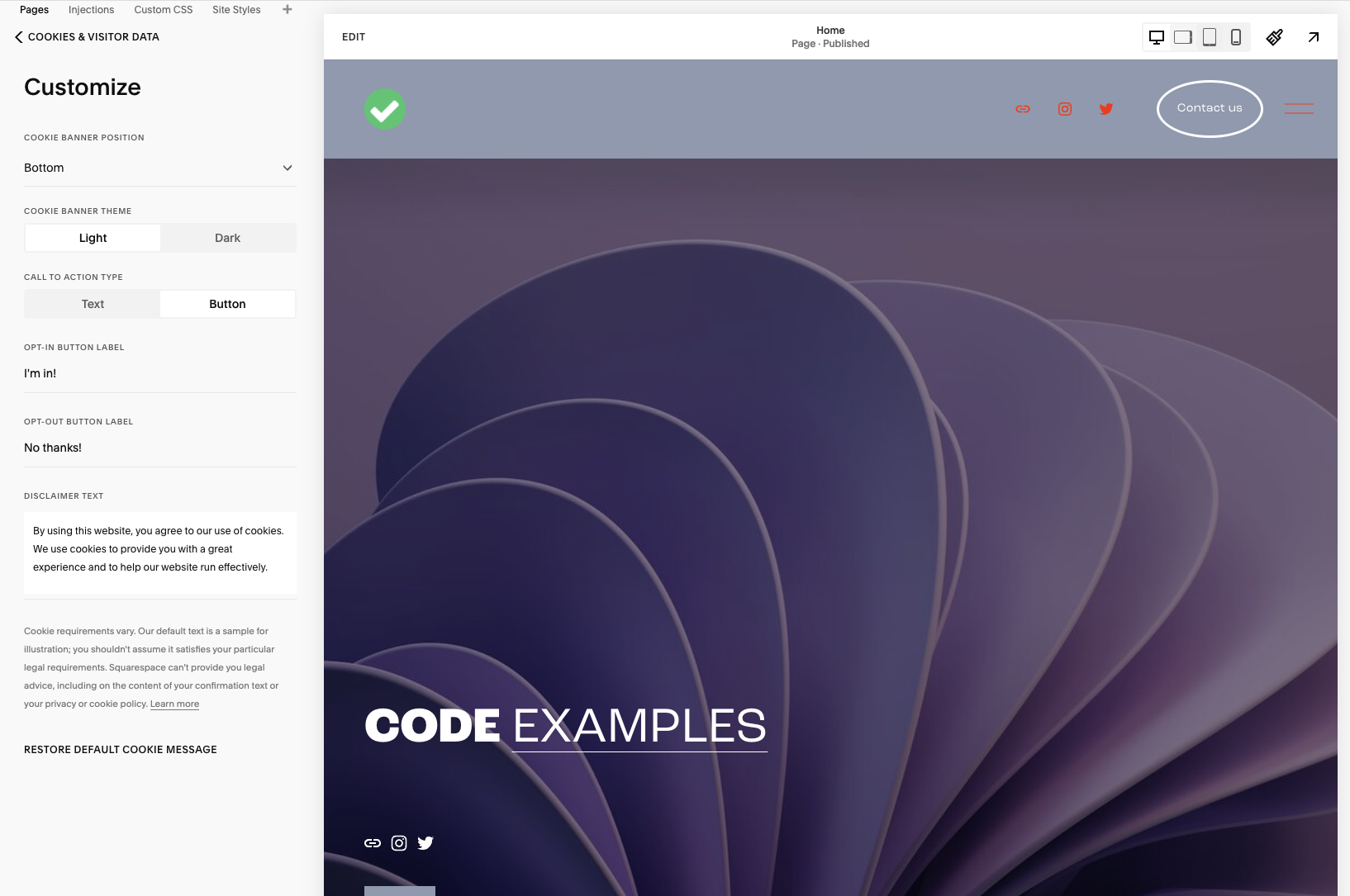
Here you can also change what your CTA’s say and edit the disclaimer text that appears in your cookie banner.
📩 Join the inner circle to get exclusive code updates
Once done, hit save and your bespoke cookie banner is enabled on your Squarespace website!
Your designer
I'm Sam, an award-winning Squarespace web designer. I have worked with every type of business, building platforms for solo entrepreneurs through to multi-million dollar corporations. If you want to discuss a potential project, you can email on sam@bycrawford.com or get in touch with me here. Alternatively, you can book in a free 15-minute consultation call here.
Want more?
by Crawford is led by Sam Crawford, a multi-award-winning Squarespace website designer with 700+ sites launched for clients in over 30 countries. He builds fast, mobile-friendly Squarespace 7.1 websites designed for SEO, clear structure, and conversion.
As a Squarespace Expert, Enterprise Partner, Circle Member, and community speaker, Sam is known for pushing the platform’s limits. With 200+ reviews, clients highlight by Crawford’s clarity, precision, and real-world results like higher rankings and stronger lead generation.







![Hide Any Element on Squarespace [Easy CSS]](https://images.squarespace-cdn.com/content/v1/5f53b4dad693da2d34e4e397/1745586386152-GMDCTB7KEDAVDBX58GKY/image-asset.jpeg)
![Where You Can Find Your Mailing List on Squarespace [Hidden Menu]](https://images.squarespace-cdn.com/content/v1/5f53b4dad693da2d34e4e397/1744986859218-MXSW70UQA9MSX2QASJ8H/unsplash-image-gClIPKFrRjE.jpg)




















![Easily Search For Pages on Squarespace [Using Search In Pages Mode]](https://images.squarespace-cdn.com/content/v1/5f53b4dad693da2d34e4e397/1740834048635-F5NEJ01I5VC2VX24ATQA/image-asset.jpeg)

