Change Header Layout on Squarespace
Changing your header layout on Squarespace isn’t necessarily the easiest of tasks.
While making the actual changes is simple enough, it can be tricky to work out where and how you do it.
The good news is, I’ve put together this tutorial to walk you through it.
Watch the video
Check out the YouTube video below 👇
Within your edit dashboard select Edit Site Header. Select Edit Design and click on your layout. Here you have five different layout options that you can choose from.
These layouts will change where elements in your header are displayed such as your page navigation, contact button and social icons.
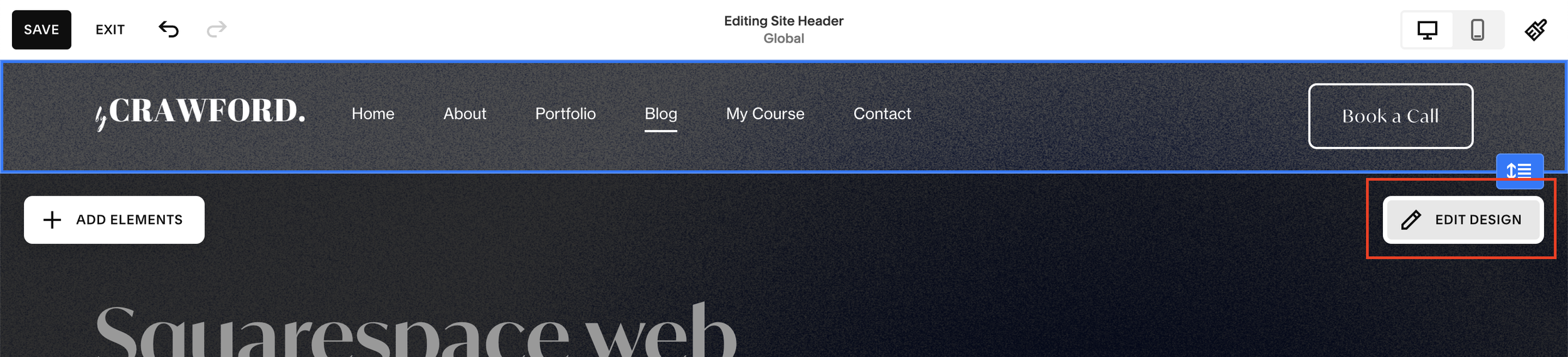
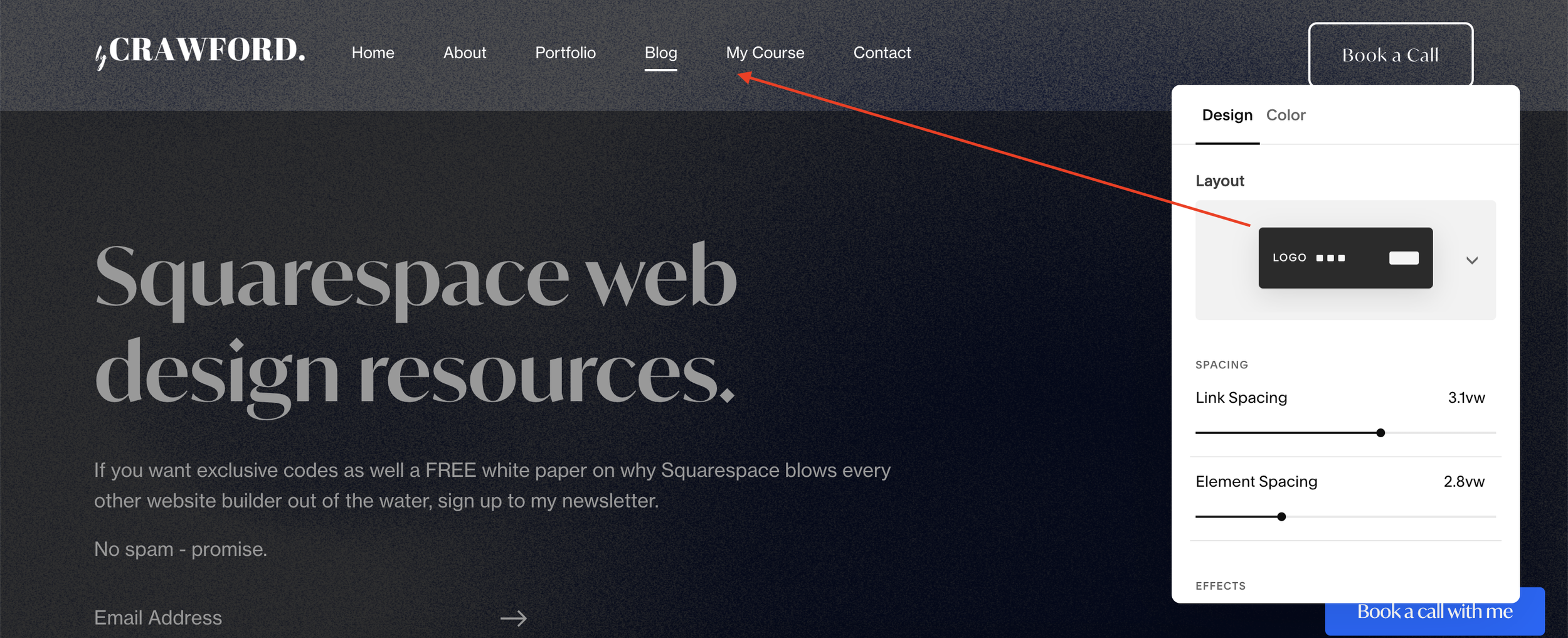
You can have a play around with the different layouts, analyzing which layouts result in the most page clicks and longer user journeys.
Once you’ve found the one that works for you, select it and hit save and you’ll have changed the header layout of your Squarespace website.
📩 Join the inner circle to get exclusive code updates
If you enjoyed this tutorial, be sure to check out the rest of my Squarespace guides.
Your designer
I'm Sam, an award-winning Squarespace web designer. I have worked with every type of business, building platforms for solo entrepreneurs through to multi-million dollar corporations. If you want to discuss a potential project, you can email on sam@bycrawford.com or get in touch with me here. Alternatively, you can book in a free 15-minute consultation call here.
Want more?
by Crawford is led by Sam Crawford, a multi-award-winning Squarespace website designer with 700+ sites launched for clients in over 30 countries. He builds fast, mobile-friendly Squarespace 7.1 websites designed for SEO, clear structure, and conversion.
As a Squarespace Expert, Enterprise Partner, Circle Member, and community speaker, Sam is known for pushing the platform’s limits. With 200+ reviews, clients highlight by Crawford’s clarity, precision, and real-world results like higher rankings and stronger lead generation.







![Hide Any Element on Squarespace [Easy CSS]](https://images.squarespace-cdn.com/content/v1/5f53b4dad693da2d34e4e397/1745586386152-GMDCTB7KEDAVDBX58GKY/image-asset.jpeg)
![Where You Can Find Your Mailing List on Squarespace [Hidden Menu]](https://images.squarespace-cdn.com/content/v1/5f53b4dad693da2d34e4e397/1744986859218-MXSW70UQA9MSX2QASJ8H/unsplash-image-gClIPKFrRjE.jpg)




















![Easily Search For Pages on Squarespace [Using Search In Pages Mode]](https://images.squarespace-cdn.com/content/v1/5f53b4dad693da2d34e4e397/1740834048635-F5NEJ01I5VC2VX24ATQA/image-asset.jpeg)

